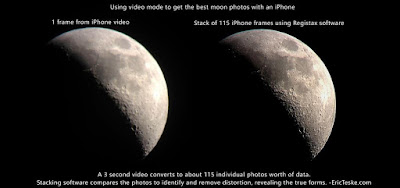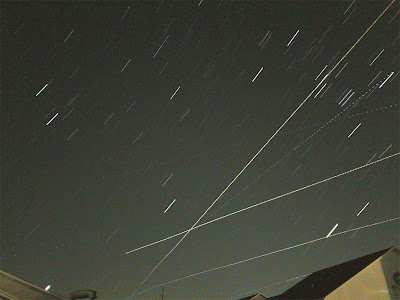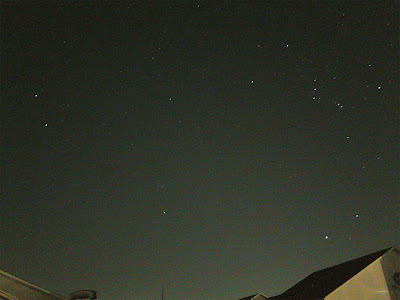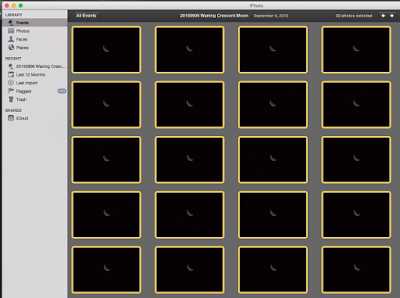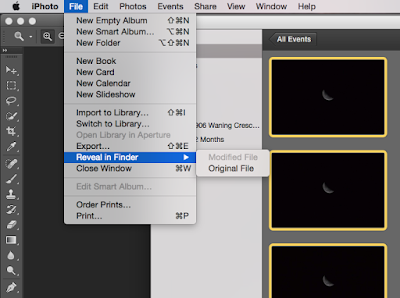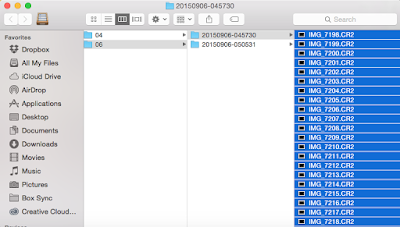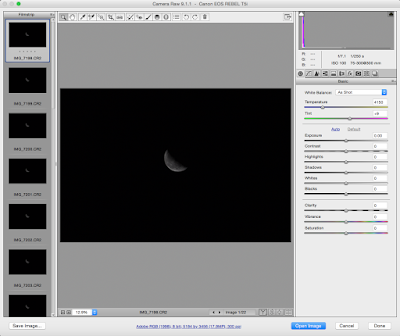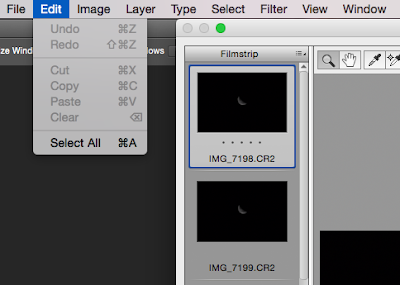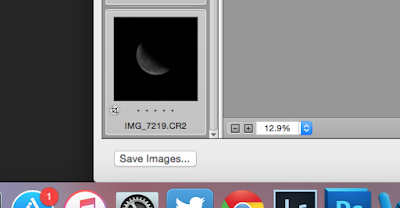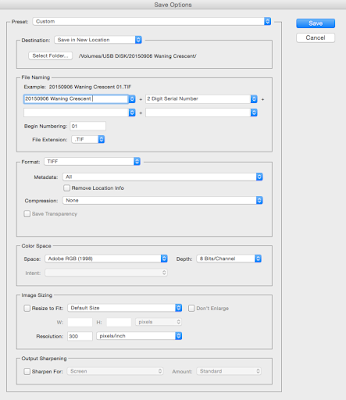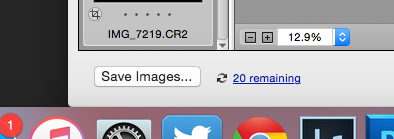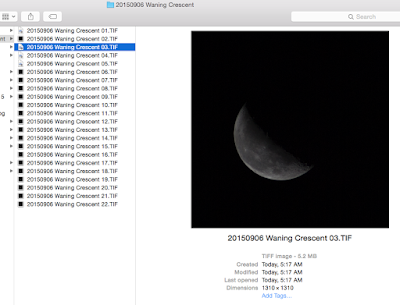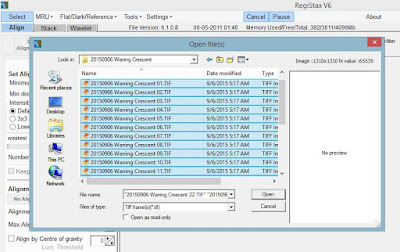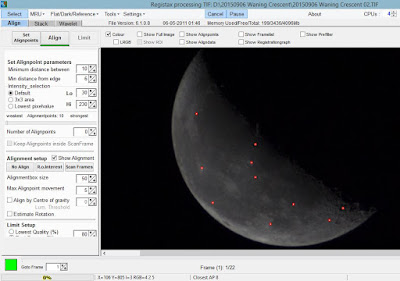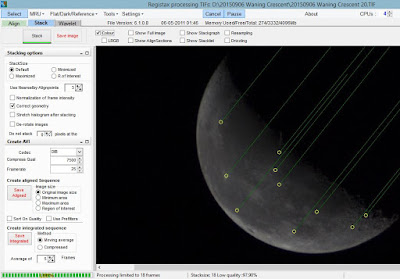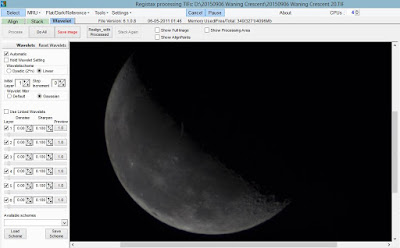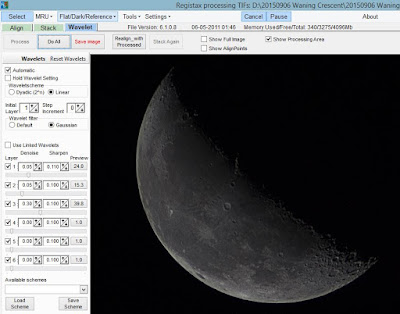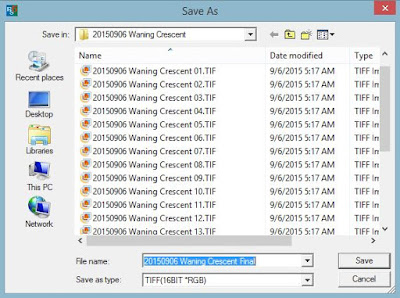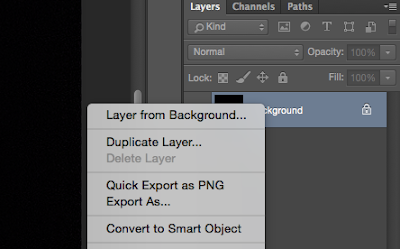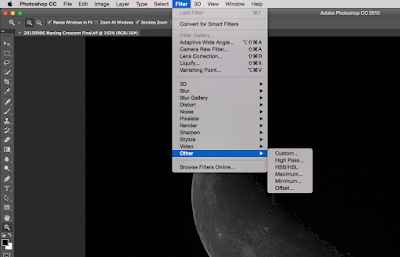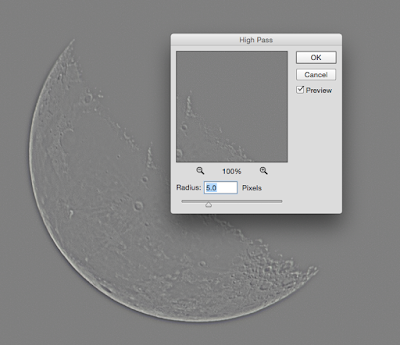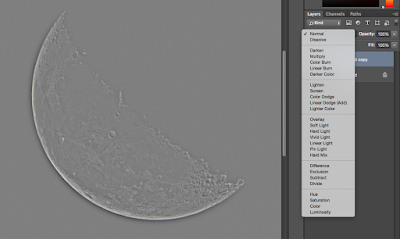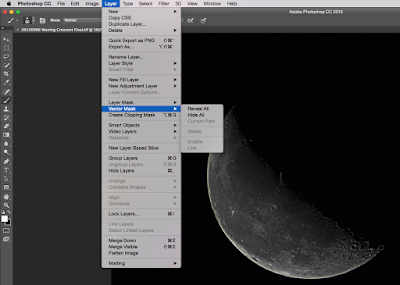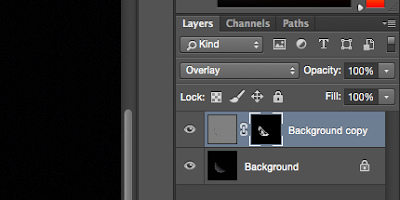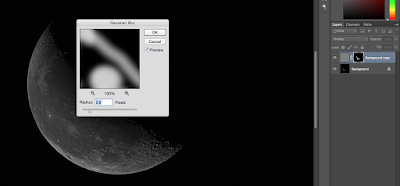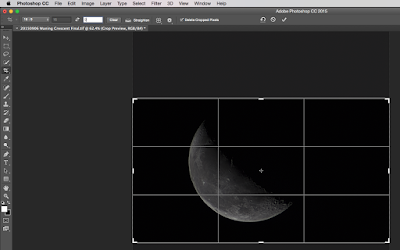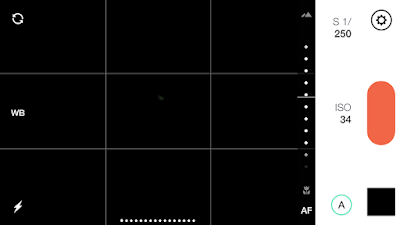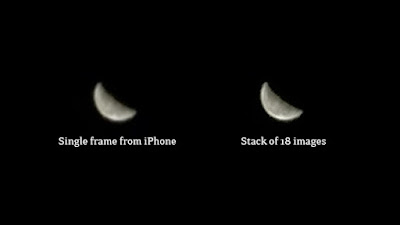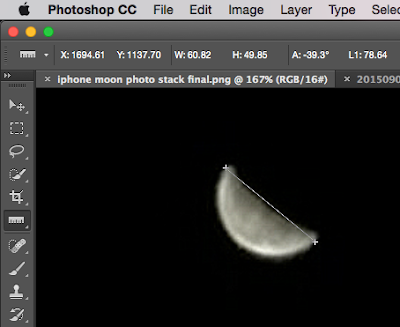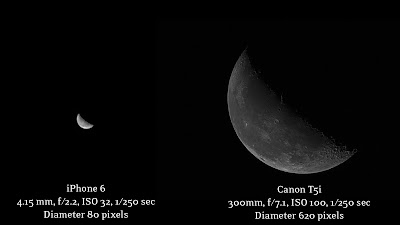This post describes the process and app settings I used to take a properly exposed photo of the moon using an iPhone 6 without additional lenses or digiscoping methods - essentially straight from the camera. This is the process with no external or extra lens attached to the iPhone. I'll break down the process into the sections of Setup, Settings, and Production. So first, let's look at the setup.
Setup
My setup tonight was just my iPhone 6 with no additional lenses - but that doesn't mean no additional gear at all. I used a piece of plastic that I think was originally meant to hold up your phone if you are watching a movie. I also used my headphone volume shutter release made from a pair of iPhone headphones (basically just the headphones with the earbuds cut off but keeping the volume button as a shutter remote).
Settings
Next, let's look at the app and settings. I used an app called
Manual - Custom exposure camera by Little Pixels. I manually adjusted the shutter speed to 1/250 seconds and the ISO to 34. I left the focus on Auto. Then I zoomed in by touching 2 fingers to the display area and spreading them apart. I zoomed all the way in to 3x digital zoom. Digital zoom isn't going to make my actual moon photo any bigger, but it will help me see the exposure better before I take my photos.
These settings worked for my waning crescent moon, which is dimmer than a full moon. If the moon is fuller and brighter you'll want to use an even shorter shutter. The moon is relatively bright, and a lot of times people think they need a long shutter to take night photos, but if you use a long shutter on the moon it will be washed out and over exposed.
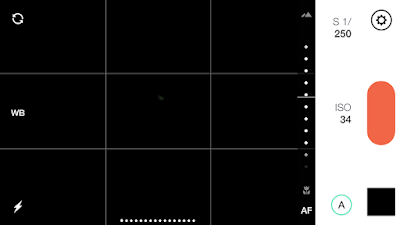 |
| In the image data, ISO 34 actually shows up at ISO 32, but hey it's close enough! |
Production
I took 18 photos back to back quickly with my volume button on the Apple headphones. I uploaded them to Box so I would have them on my laptop.
I opened the photos in a program called
Registax, it's free software that lets you stack multiple photos on top of each other to average out the noise in each image leaving a better approximation (the average) of what is truly there beyond the distortion.
I used 3 alignment points because the face of the moon is so small in the iPhone photos. I didn't tweak much, but it did clean up the image a bit.
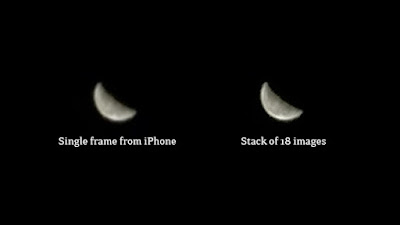 |
| Stacking the iPhone moon photos wasn't exactly a waste of time, it did manage to clear it up a bit |
I normally do a High Pass layer and make all kinds of subtle adjustments in Photoshop, but there just isn't a whole lot to work with here, so I desaturated the moon to get rid of the yellow and that's it!
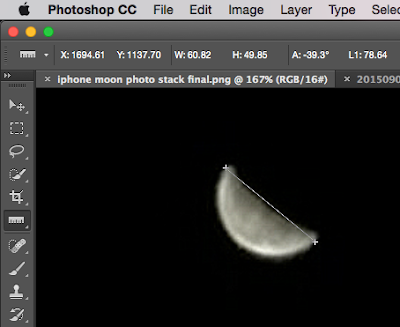 |
| I measured the diameter of the moon in the iPhone photo at about 78 pixels, let's round up to 80. |
The moon is about 80 pixels in diameter. This is an improvement from
when I tried this on the iPhone 5, in which case the moon was about 50 pixels in diameter.
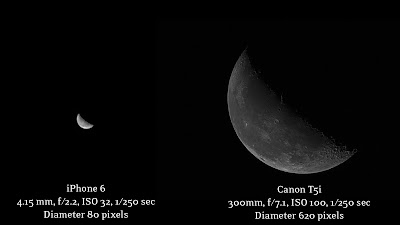 |
| Side by side look at the final product using the iPhone 6 compared to my Canon T5i |
As you can see, taking moon photos on the iPhone with the regular camera lens leaves you wanting more. Granted, there isn't much to look at on the waning crescent side of the moon's face, and with a full moon you can at least see a little bit more contrast in the iPhone image. But when you look at it next to a 'regular' moon photo, in this case one taken with my Canon T5i DSLR on the same night, it's painfully obvious that the iPhone is
better used for digiscoping the moon and not taking photos outright.