I pulled out all the stops on this one, and I'm calling this the best iPhone moon photo possible. If you're into a challenge, follow along with the steps below! It's kind of fun to test creative ways to improve the image quality with a limited quality camera. If you don't like pixelated blobs, just use a real camera and take some better moon photos.
Update 12/26/2015: Here is some great
surface detail with just a single frame iPhone photo and no additional lenses.
 |
| Drum roll... here it is... the most detailed iPhone photo of the moon possible (without additional lenses). Looks kind of like a ying-yang symbol. These are the original pixels. |
 |
| This is the same image blown up in Photoshop - which averages out the pixels to estimate what they would look like resized. I like this one better, but I included the original pixel version so you know what the "actual" image looks like. |
 |
| Stacking helped to clean up any color and distortion from noise. Large structures are clearly visible compared to a DSLR photo for reference. |
Here's what I did:
- Set the Night Cap app to take TIFF images (no compression) to cut down on any distortion from file compression.
- Held my iPhone up to a light and locked the exposure on ISO 50, 1/1938 sec.
- Put my iPhone on a small tripod using the Glif tripod mount.
- Manually took 20 back to back photos of the moon.
- Loaded the photos into a free software package called Registax that is designed to reduce noise by stacking images of the moon and planets.
- Aligned and stacked my 20 TIFF files into 1 file, then adjusted wavelets.
The final image shows the 96% full moon with a 29 pixel diameter. 400% zoom in Photoshop makes the circle a little pixelated, but large enough to compare to the DSLR photo. You can see that even the pixelated circle shows large structures on the moon, such as the difference between dark and light spots (the dark spots are lunar maria, or "seas"), and even a brighter spot corresponding to the Tycho crater.
Here are some screenshots showing my process:
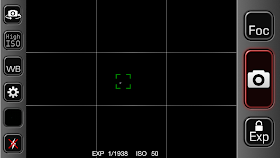 |
| Focusing on the moon using Night Cap camera app |
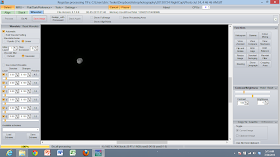 |
| Making adjustments to the iPhone photos in Registax |
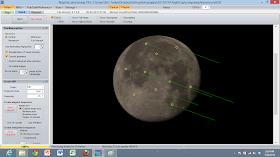 |
| Using Registax to align a "regular" image of the moon taken with a DSLR camera and 300mm zoom lens |

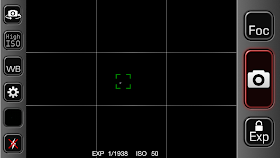
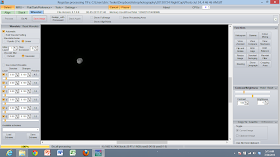
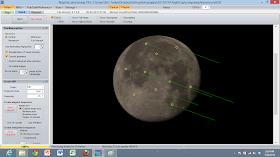

Hi there. Love your iPhone astro-photography work. Intuitively, I would have locked the exposure on a dark screen rather than a bright screen. Could you explain the reasoning for your choice? Is it because of the brightness of the Moon? Do you do the same for star trails with your iPhone, or do you then swap to exposure lock on a dark scene? Many thanks ... Richard Lane
ReplyDeleteHi Richard, I think you're right on the money. I lock on a bright light to approximate the brightness of the moon, and I lock on the dark sky to get appropriate exposure for stars. I used my limited experience shooting the moon with a DSLR to realize that you need a fast shutter because it is so bright, and the next step was to come up with a way to trick the iPhone into the right settings.
ReplyDeleteThanks, Eric, for the response. Keep up the great posts!
ReplyDelete